 Below is information on how your session is structured, how and when to upload your slides, and more.
Below is information on how your session is structured, how and when to upload your slides, and more.
Additional Resources & Information for Entomology 2025
Additional Information for Student Competition Participants
Mastering the Mic: A Guide to Scientific Presentation Success
Sessions
The Program Committee works diligently to group presentations in sessions along similar topics and themes and to resolve as many scheduling conflicts as possible. While the Committee does their best to take all of these factors into account, a perfect fit is not always possible. The size of each session is dependent upon the initial number of papers submitted to each topic area.
Each presentation is allotted a total of 12 minutes; 10 minutes for the presentation and 2 minutes to address questions from the audience. Moderators are instructed to enforce the time limit and the moderator will stop a presenter who exceeds the time limit of 12 total minutes. Please time your presentation accordingly to avoid this embarrassing situation.
Presentation Uploads
Presenters will be notified via email when they are able to upload their presentations online. All presenters must upload their presentations in the Annual Meeting Conference Harvester by November 5, or in the Presentation Preview Room (PPR) at the Annual Meeting the day prior to their presentation. Presenters will not be able to upload their presentations in the session room prior to their talk - all uploads must be done in the PPR.
Please use the widescreen (16:9) aspect ratio when designing your slides. Acceptable file types are .ppt, .pptx, .pps, .ppsx, and .pdf.
Speaker Toolkit
Participating in and enjoying ESA's Annual Meetings becomes even more enjoyable when shared with friends and colleagues. Let them know you will be there and encourage them to come too. Learn more about ways you can let others know about your symposium, talk, or poster display.
Photography & Social Media
Be clear with attendees about whether you grant permission for your presentation slides to be photographed or shared on social media. Download these images and insert them in the corner of your slides. (To download, right-click your chosen image and select “Save Picture As…” or "Save Image As..." to save it to your computer.)
| PHOTOGRAPHY OK | NO PHOTOGRAPHY |
|---|---|
  |  |
| SOCIAL MEDIA OK | NO SOCIAL MEDIA |
|---|---|
  | 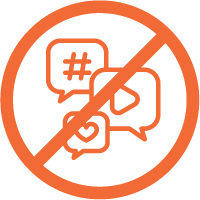 |
