Oral Presenters
Presentations should be created in a format compatible with PowerPoint (.pptx). All meeting room computers are PCs, so a presenters who creates a presentation using a Mac should test the file on a PC prior to the meeting.
Presenters are expected to upload their presentation not less than two hours prior to their scheduled session. A computer for presentation uploads will be located in the Sunflower Room during the following times:
Monday, March 24, 3:00 PM - 5:00 PM
Tuesday, March 25, 7:00 AM - 5:00 PM
Wednesday, March 26, 7:00 AM - 5:00 PM
Folders with Session or Symposium Names will be provided on the desktop. Please upload your talk in the appropriate folder. Your presentation should be named with your presentation number (to be assigned in the online program by early March), last name, first name.
Presenters in the Regular Oral Presentation Sessions who fail to upload more than two hours prior to their session may upload in the session room as long as it does not impact the timing of the session or any other presentations.
Poster Presenters
Poster Size: Posters must be a maximum of 45 inches wide by 44 inches tall. The poster must not exceed the size limit.
Setup and Removal:
Student Posters
Setup: Monday, March 24, 5:00 PM - 7:00 PM
Removal: Tuesday, March 25, 4:00 PM - 5:00 PM
Contributed Posters
Setup: Tuesday, March 25, 6:00 PM - 7:00 PM
Removal: Wednesday, March 26, 4:00 PM - 5:00 PM
Bring your own Velcro strips or tacks to secure your display to the poster board. Posters should be hung in their assigned space according to the poster number assigned (to be listed in the online program by early March).
Author Presence: All student competitors are to stand next to their posters between 10:00 AM - 10:30 AM (odd numbers) and 3:00 PM - 3:30 PM (even numbers) on Tuesday, March 25. Contributed poster presenters should be present from 10:00 AM - 10:30 AM (odd numbers) and 3:00 PM - 3:30 PM (even numbers) on Wednesday, March 26.
Photography & Social Media:
Be clear with attendees about whether you grant permission for your presentation to be photographed or shared on social media. Download these images and insert them in the corner of your slides. (To download, right-click your chosen image and and select “Save Picture As…” or "Save Image As..." to save it to your computer.)
| PHOTOGRAPHY OK | NO PHOTOGRAPHY |
|---|---|
  |
 |
| SOCIAL MEDIA OK | NO SOCIAL MEDIA |
|---|---|
  |
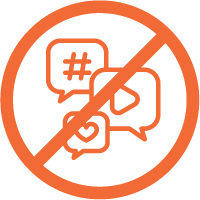 |
